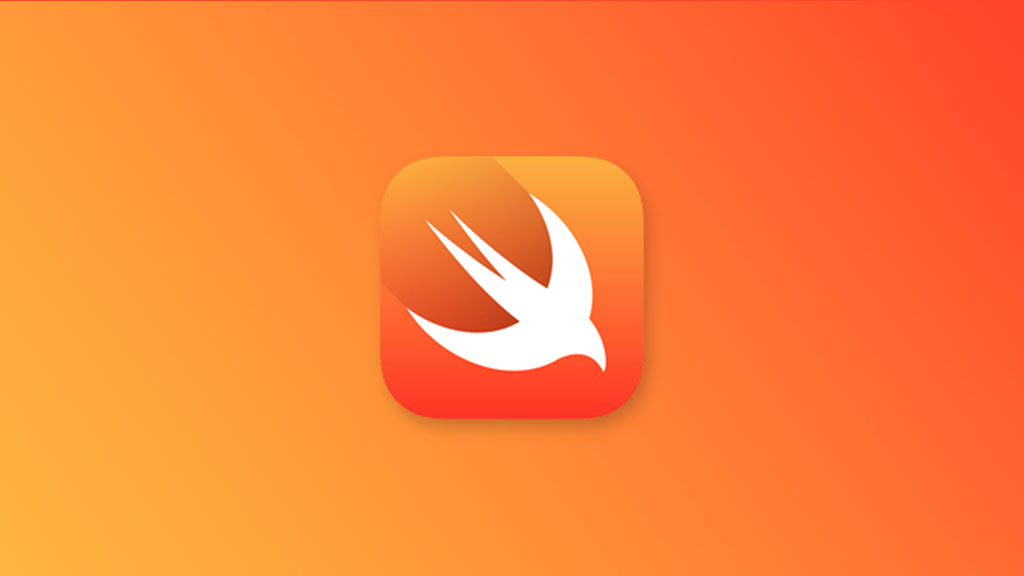下面记录一下 UIKit 中 UITableView 的实践笔记。
最终实现效果如下所示:
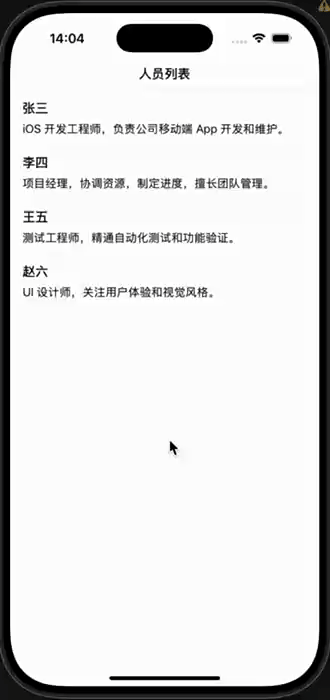
一、添加 NagivationController
首先在 SceneDelegate.swift 文件中添加 导航。
修改方法 func scene 中代码如下:
func scene(_ scene: UIScene, willConnectTo session: UISceneSession, options connectionOptions: UIScene.ConnectionOptions) {
guard let windowScene = (scene as? UIWindowScene) else { return }
let window = UIWindow(windowScene: windowScene)
// 创建一个导航控制器,并将 ViewController 作为根视图控制器
let navController = UINavigationController(rootViewController: ViewController())
// 设置窗口的根视图控制器为导航控制器
window.rootViewController = navController
self.window = window
// 使窗口成为主窗口并显示
window.makeKeyAndVisible()
}
二、创建 Person 数据类
新建 Person 结构类,如下所示:
struct Person: Hashable {
let id = UUID()
let name: String
let description: String
}
三、创建自定义 Cell
创建 CustomCell 类,并使该类继承于 UITableViewCell,具体代码如下:
import Foundation
import UIKit
class CustomCell: UITableViewCell {
let nameLabel = UILabel()
let descriptionLabel = UILabel()
override init(style: UITableViewCell.CellStyle, reuseIdentifier: String?) {
super.init(style: style, reuseIdentifier: reuseIdentifier)
setupViews()
}
required init?(coder: NSCoder) {
fatalError("init(coder:) has not been implemented")
}
private func setupViews() {
nameLabel.font = .preferredFont(forTextStyle: .headline)
descriptionLabel.font = .preferredFont(forTextStyle: .subheadline)
descriptionLabel.numberOfLines = 0
[nameLabel, descriptionLabel].forEach {
// 关闭系统的自动布局转换,避免冲突
$0.translatesAutoresizingMaskIntoConstraints = false
contentView.addSubview($0)
}
NSLayoutConstraint.activate([
nameLabel.topAnchor.constraint(equalTo: contentView.topAnchor, constant: 12),
nameLabel.leadingAnchor.constraint(equalTo: contentView.leadingAnchor, constant: 16),
nameLabel.trailingAnchor.constraint(equalTo: contentView.trailingAnchor, constant: -16),
descriptionLabel.topAnchor.constraint(equalTo: nameLabel.bottomAnchor, constant: 8),
descriptionLabel.leadingAnchor.constraint(equalTo: nameLabel.leadingAnchor),
descriptionLabel.trailingAnchor.constraint(equalTo: nameLabel.trailingAnchor),
descriptionLabel.bottomAnchor.constraint(equalTo: contentView.bottomAnchor, constant: -12)
])
}
func configure(with person: Person) {
nameLabel.text = person.name
descriptionLabel.text = person.description
}
}
四、完成人员列表展示
回到 ViewController 。
- 首先在
ViewController中新建枚举Section,稍后用于在 Snapshot 中管理分区。
import UIkit
class ViewController: UIViewController {
enum Section {
case main
}
}
- 创建两个类型别名。
class ViewController: UIViewController {
// ...
// 描述 UITableView 当前数据状态(快照),避免直接操作数据源
typealias Snapshot = NSDiffableDataSourceSnapshot
typealias DataSource = UITableViewDiffableDataSource
}
UITableViewDiffableDataSource(DataSource) 作用:
- 用于替代传统的 UITableViewDataSource,负责管理 UITableView 的数据源,同时可以自动处理 UITableView 的数据更新和动画效果。不需要手动去实现 numberOfRowsInSection 和 cellForRowAt 等方法。
NSDiffableDataSourceSnapshop(Snapshop) 作用:
- 描述 UITableView 当前的数据状态(快照),通过 apply 方法将 Snapshop 快照应用到 DataSource,并自动计算差异和播放动画。避免直接操作数据源,而是通过快照来更新 UI。
- 添加
TableView组件和相关数据变量
class ViewController: UIViewController {
// ...
// UITableView 组件
private let tableView = UITableView()
// 人员信息数据源
private let people: [Person] = []
// 复用 Cell 标识
private let cellID = "CustomeCell"
// UITableView 数据源
private var dataSource: DataSource<Section, Person>!
}
- 初始化 UI。
class ViewController: UIViewController {
// ...
override func viewDidLoad() {
super.viewDidLoad()
title = "人员列表"
view.backgroundColor = .systemBackground
navigationController?.navigationBar.prefersLargeTitles = true
// TODO: delegate 稍后实现,在本文中用于处理点击跳转页面
tableView.delegate = self
// TODO: 下面三个方法稍后实现
setupTableView()
configureDataSource()
loadData()
}
}
- 实现
setupTableView(),配置 UITableView。
class ViewController: UIViewController {
// ...
private func setupTableView() {
// 关闭自动转换 autoresizing mask 为 constraints,以便使用 Auto Layout
tableView.translatesAutoresizingMaskIntoConstraints = false
// 注册自定义 cell 类型,并指定重用标识符
tableView.register(CustomCell.self, forCellReuseIdentifier: cellID)
// 设置行高为自动计算(根据内容自适应)
tableView.rowHeight = UITableView.automaticDimension
// 设置预估行高(优化性能,帮助 UITableView 计算滚动条)
tableView.estimatedRowHeight = 100
view.addSubview(tableView)
// 设置 UITableView 布局约束
NSLayoutConstraint.activate([
tableView.topAnchor.constraint(equalTo: view.safeAreaLayoutGuide.topAnchor),
tableView.bottomAnchor.constraint(equalTo: view.bottomAnchor),
tableView.leadingAnchor.constraint(equalTo: view.leadingAnchor),
tableView.trailingAnchor.constraint(equalTo: view.trailingAnchor)
])
// 给 UITableView 添加下拉刷新
let refreshControl = UIRefreshControl()
refreshControl.addTarget(self, action: #selector(refreshData), for: .valueChanged)
tableView.refreshControl = refreshControl
}
/// 下拉刷新事件
@objc private func refreshData() {
DispatchQueue.main.asyncAfter(deadline: .now() + 1) {
// 模拟网络请求
self.people.shuffle()
// TODO: 应用快照方法稍后实现
self.applySnapshop()
// 停止下拉刷新
self.tableView.refreshControl?.endRefreshing()
}
}
}
- 实现
configureDataSource(),配置数据源。
class ViewController: UIViewController {
// ...
/// 配置 UITableView 数据源
private func configureDataSource() {
dataSource = UITableViewDiffableDataSource<Section, Person>(
tableView: tableView,
cellProvider: { tableView, indexPath, person in
// 尝试从 tableView 的重用队列中获取 CustomCell 类型的单元格
guard let cell = tableView.dequeueReusableCell(
withIdentifier: self.cellID,
for: indexPath
) as? CustomCell else {
// 如果获取失败,返回一个默认的 UITableViewCell
return UITableViewCell()
}
cell.configure(with: person)
return cell
}
)
}
}
- 实现
loadData(),加载人员列表数据。
class ViewController: UIViewController {
// ...
/// 填充 people
private func loadData() {
people = [
Person(name: "张三", description: "iOS 开发工程师,负责公司移动端 App 开发和维护。"),
Person(name: "李四", description: "项目经理,协调资源,制定进度,擅长团队管理。"),
Person(name: "王五", description: "测试工程师,精通自动化测试和功能验证。"),
Person(name: "赵六", description: "UI 设计师,关注用户体验和视觉风格。")
]
// TODO: 应用快照方法下面实现
applySnapshot()
}
}
- 实现
applySnapshot(),应用快照到 UITableView。
class ViewController: UIViewController {
// ...
// 应用快照
private func applySnapshot() {
// 创建一个新的数据快照实例,指定 Section 和 Person 作为泛型参数
var snapshot = Snapshot<Section, Person>()
// 向快照中添加一个 section(.main)
snapshot.appendSections([.main])
// 将 people 数组中的所有数据添加到 .main section 中
snapshot.appendItems(people, toSection: .main)
// 将快照应用到 dataSource,并启用动画效果
dataSource.apply(snapshot, animatingDifferences: true)
}
}
- 最后,扩展 ViewController,使其遵循
UITableViewDelegate协议。
extension ViewController: UITableViewDelegate {
// 实现 tableView 的选中行代理方法
func tableView(_ tableView: UITableView, didSelectRowAt indexPath: IndexPath) {
guard let person = dataSource.itemIdentifier(for: indexPath) else { return }
// TODO: DetailViewController 详情视图控制器在下面实现
let detailVC = DetailViewController(person: person)
// 使用导航控制器 push 跳转到详情页,并启用动画效果
navigationController?.pushViewController(detailVC, animated: true)
// 取消选中行的选中状态
tableView.deselectRow(at: indexPath, animated: true)
}
}
- UITableViewDelegate 主要用于处理表格的交互行为和外观控制。
- ViewController 完整代码。
import UIKit
class ViewController: UIViewController {
enum Section {
case main
}
typealias Snapshot = NSDiffableDataSourceSnapshot
typealias DataSource = UITableViewDiffableDataSource
private let tableView = UITableView()
private var people: [Person] = []
private let cellID = "CustomCell"
private var dataSource: DataSource<Section, Person>!
override func viewDidLoad() {
super.viewDidLoad()
// Do any additional setup after loading the view.
title = "人员列表"
view.backgroundColor = .systemBackground
navigationController?.navigationBar.prefersLargeTitles = true
tableView.delegate = self
setupTableView()
configureDataSource()
loadData()
}
private func setupTableView() {
// 关闭系统的自动转换布局,使用 AutoLayout
tableView.translatesAutoresizingMaskIntoConstraints = false
tableView.register(CustomCell.self, forCellReuseIdentifier: cellID)
tableView.rowHeight = UITableView.automaticDimension
tableView.estimatedRowHeight = 100
view.addSubview(tableView)
NSLayoutConstraint.activate([
tableView.topAnchor.constraint(equalTo: view.safeAreaLayoutGuide.topAnchor),
tableView.bottomAnchor.constraint(equalTo: view.bottomAnchor),
tableView.leadingAnchor.constraint(equalTo: view.leadingAnchor),
tableView.trailingAnchor.constraint(equalTo: view.trailingAnchor)
])
// 下拉刷新
let refreshControl = UIRefreshControl()
refreshControl.addTarget(self, action: #selector(refreshData), for: .valueChanged)
tableView.refreshControl = refreshControl
}
private func configureDataSource() {
dataSource = UITableViewDiffableDataSource<Section, Person>(
tableView: tableView,
cellProvider: { tableView, indexPath, person in
guard let cell = tableView.dequeueReusableCell(
withIdentifier: self.cellID,
for: indexPath
) as? CustomCell else {
return UITableViewCell()
}
cell.configure(with: person)
return cell
}
)
}
private func loadData() {
people = [
Person(name: "张三", description: "iOS 开发工程师,负责公司移动端 App 开发和维护。"),
Person(name: "李四", description: "项目经理,协调资源,制定进度,擅长团队管理。"),
Person(name: "王五", description: "测试工程师,精通自动化测试和功能验证。"),
Person(name: "赵六", description: "UI 设计师,关注用户体验和视觉风格。")
]
applySnapshot()
}
private func applySnapshot() {
var snapshot = Snapshot<Section, Person>()
snapshot.appendSections([.main])
snapshot.appendItems(people, toSection: .main)
dataSource.apply(snapshot, animatingDifferences: true)
}
@objc private func refreshData() {
DispatchQueue.main.asyncAfter(deadline: .now() + 1) {
self.people.shuffle()
self.applySnapshot()
self.tableView.refreshControl?.endRefreshing()
}
}
}
extension ViewController: UITableViewDelegate {
func tableView(_ tableView: UITableView, didSelectRowAt indexPath: IndexPath) {
guard let person = dataSource.itemIdentifier(for: indexPath) else { return }
let detailVC = DetailViewController(person: person)
navigationController?.pushViewController(detailVC, animated: true)
tableView.deselectRow(at: indexPath, animated: true)
}
}
五、完成人员详情展示
人员详情页面比较简单,通过一个 UILabel 显示当前用户的详情,这里直接贴上完整代码。
import UIKit
class DetailViewController: UIViewController {
private let descriptionLabel = UILabel()
private let person: Person
init(person: Person) {
self.person = person
super.init(nibName: nil, bundle: nil)
title = person.name
navigationItem.largeTitleDisplayMode = .inline
}
required init?(coder: NSCoder) {
fatalError("init(coder:) has not been implemented")
}
override func viewDidLoad() {
super.viewDidLoad()
view.backgroundColor = .systemBackground
// 设置 UILabel
descriptionLabel.translatesAutoresizingMaskIntoConstraints = false
descriptionLabel.text = person.description
descriptionLabel.font = .preferredFont(forTextStyle: .body)
descriptionLabel.numberOfLines = 0
view.addSubview(descriptionLabel)
NSLayoutConstraint.activate([
descriptionLabel.topAnchor.constraint(equalTo: view.safeAreaLayoutGuide.topAnchor, constant: 20),
descriptionLabel.leadingAnchor.constraint(equalTo: view.leadingAnchor, constant: 20),
descriptionLabel.trailingAnchor.constraint(equalTo: view.trailingAnchor, constant: -20)
])
}
}